| Last Modified: 01-30-2024 | 6.11:8.1.0 | Doc ID: RM100000001FRE3 |
| Model Year Start: 2019 | Model: RAV4 | Prod Date Range: [11/2018 - 10/2022] |
| Title: PARK ASSIST / MONITORING: PANORAMIC VIEW MONITOR SYSTEM (for Gasoline Model): DIAGNOSIS SYSTEM; 2019 - 2022 MY RAV4 [11/2018 - 10/2022] | ||
DIAGNOSIS SYSTEM
PARKING ASSIST MONITOR DIAGNOSIS SYSTEM
(a) For panoramic view monitor system diagnosis, signals received by the parking assist ECU can be checked, and the panoramic view monitor system can be calibrated, adjusted and checked using the radio and display receiver assembly.
NOTICE:
Depending on the parts that are replaced or operations that are performed during vehicle inspection or maintenance, calibration of other systems as well as the panoramic view monitor system may be needed.
HINT:
The displayed screens and items may differ depending on vehicle specifications.
DIAGNOSIS SCREEN TRANSITION (VIEW ADJUSTMENT)
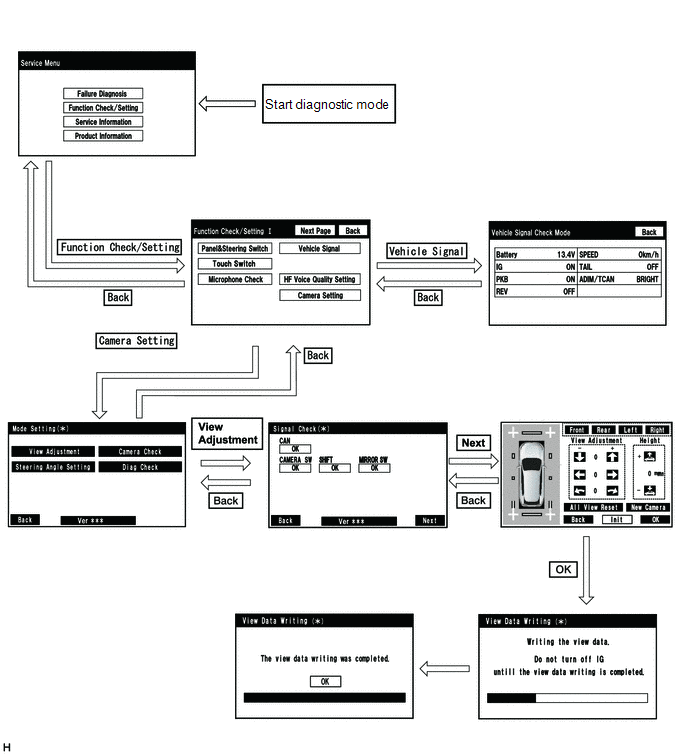
DIAGNOSIS SCREEN TRANSITION (STEERING ANGLE SETTING)
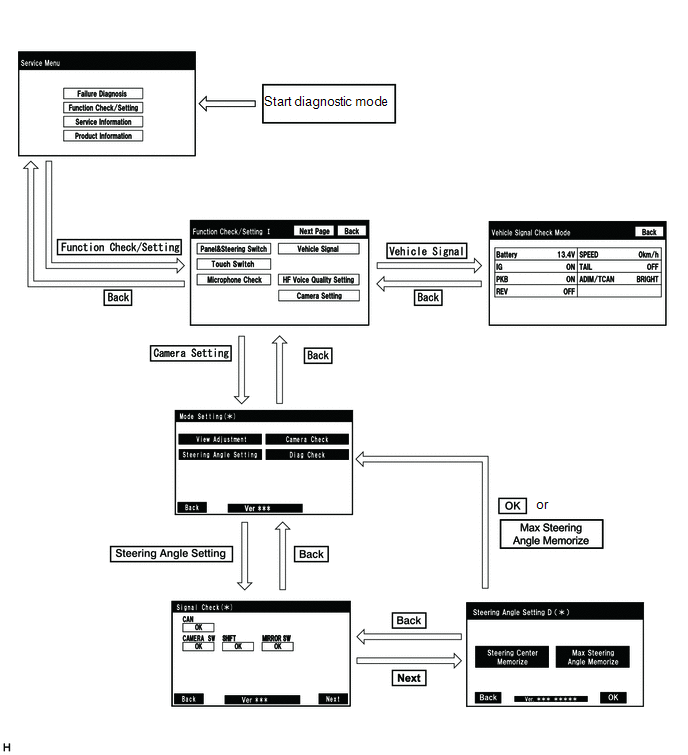
DIAGNOSIS SCREEN TRANSITION (CAMERA CHECK)
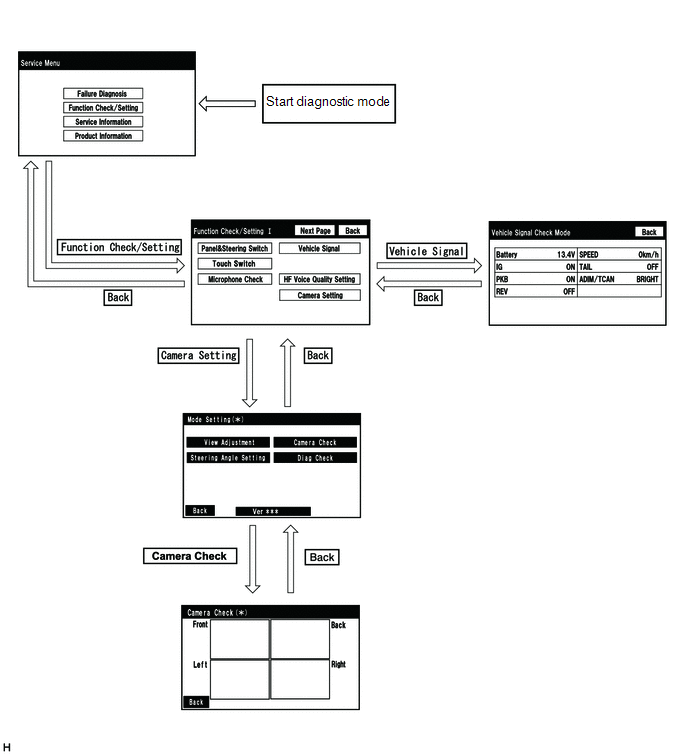
DIAGNOSIS SCREEN TRANSITION (DIAG CHECK)
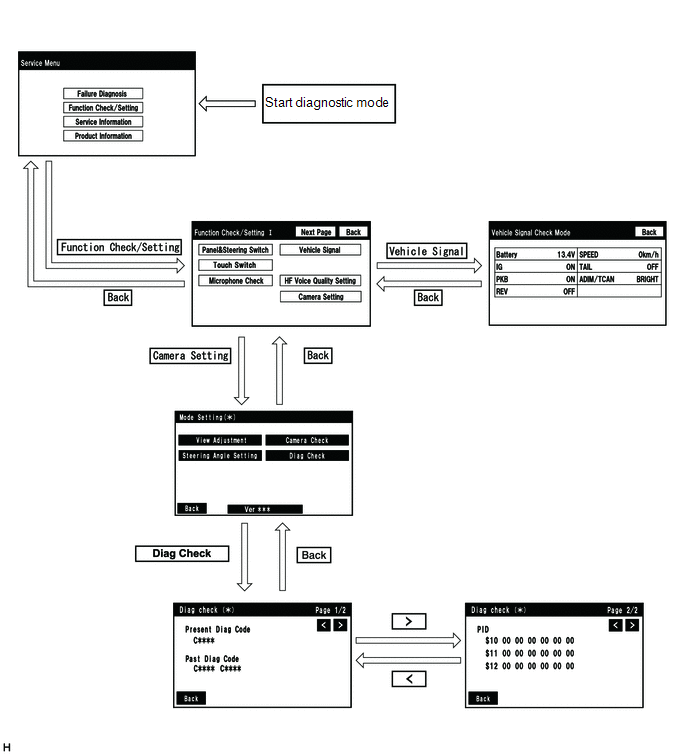
DIAGNOSTIC MODE
(a) Diagnostic mode
(b) Failure diagnosis
(c) System check (check using system check mode screen)
(d) Finish diagnostic mode.
Diag Check
(a) Start diagnostic mode.
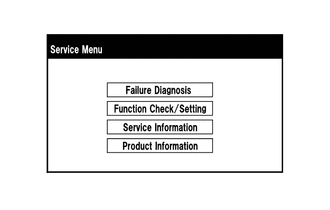
(1) Select "Function Check/Setting" on the Service Menu screen.

(2) Select "Camera Setting" on the Function Check/Setting I screen.
NOTICE:
If the "Camera Setting" selection screen is not displayed, turn the engine switch off and enter the diagnosis screen after turning the engine switch on (IG) once again.
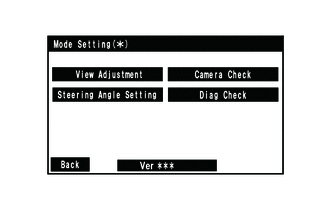
(3) Select "Diag Check" on the Mode Setting(*) screen to display the Diag check (*) screen.
HINT:
To select a grayed out item, select and hold the item for 2 seconds or more.
(b) Check diagnosis.
(1) On the Diag check (*) screen, DTCs output when the parking assist ECU detects a malfunction can be checked.
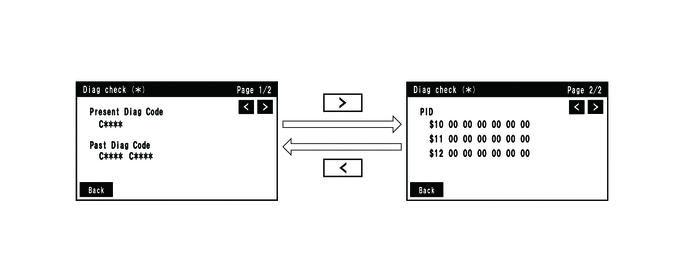
|
Indication Name |
Measurement Item |
Note |
|---|---|---|
|
Present Diag Code |
Current DTC |
DTCs output when the parking assist ECU detects a malfunction |
|
Past Diag Code |
Past DTC |
|
|
PID |
PID table |
Values based on information displayed on Data List |
(c) Finish diagnostic mode.
SIGNAL CHECK (parking assist ECU input signal)
(a) Start diagnostic mode.
(1) Select "Function Check/Setting" on the Service Menu screen to display the Function Check/Setting I screen.
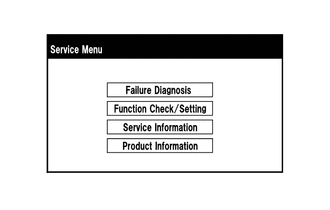
(2) Select "Camera Setting" on the Function Check/Setting I screen.

NOTICE:
If the "Camera Setting" selection screen is not displayed, turn the engine switch off and enter the diagnosis screen after turning the engine switch on (IG) once again.
HINT:
After "Camera Setting" is selected, the screen transitions differ depending on whether initialization of the parking assist ECU was performed after parking assist ECU replacement.
|
Parking Assist ECU Initialization |
Screen Transition |
|---|---|
|
Not performed |
Signal Check(*) screen |
|
Performed |
Mode Setting(*) screen |
(3) When the screen changes to the Mode Setting(*) screen, select "View Adjustment" to display the Signal Check(*) screen.
HINT:
To select a grayed out item, select and hold the item for 2 seconds or more.
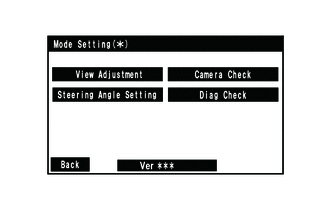
(b) Signal check
(1) On the Signal Check(*) screen, it is possible to inspect the state of signals sent to the parking assist ECU and check the settings.
HINT:
- When "CHK" (red) is displayed, perform inspections based on the result of the following inspections.
- If performing the adjustment after proceeding to the next screen, confirm that all items display "OK" (blue) before selecting "Next".
|
Item |
Inspection Detail |
Note |
|---|---|---|
|
CAN |
Speed signal input |
When "CHK" (red) is displayed, selecting "Next" will not change to the next screen. |
|
CAMERA SW |
Panoramic view monitor switch signal input |
|
|
SHIFT |
Shift R signal input |
|
|
MIRROR SW (w/ Retract Mirror) |
Retract outer mirror signal input |
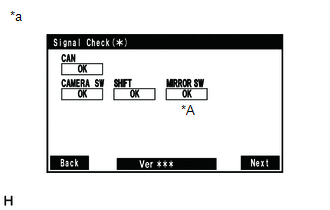
|
*A |
w/ Retract Mirror |
|
*a |
Example |
(c) CAN inspection
(1) Check that "OK" (blue) is displayed for "CAN" and select "OK".
HINT:
If "CHK" (red) is displayed for "CAN", check for DTCs and perform troubleshooting based on the output DTCs.
(d) CAMERA SW inspection
(1) Check that "OK" (blue) is displayed for "CAMERA SW" and select "OK".
HINT:
If "CHK" (red) remains displayed or the "CAMERA SW" inspection result is not normal, perform troubleshooting according to the Problem Symptoms Table ("CHK" message(s) are displayed on the Signal Check(*) screen).
(e) SHIFT inspection
(1) Check that "OK" (blue) is displayed for "SHIFT" and select "OK".
HINT:
If "CHK" (red) is displayed for "SHIFT", check for DTCs and perform troubleshooting based on the output DTCs.
(f) MIRROR SW inspection (w/ Retract Mirror)
(1) Check that "OK" (blue) is displayed for "MIRROR SW" and select "OK".
HINT:
If "CHK" (red) is displayed for "MIRROR SW", check for DTCs and perform troubleshooting based on the output DTCs.
(g) Finish diagnostic mode.
HINT:
- Use this function when symptoms such as the camera images not being displayed occur.
- On the DTC screen, the 4 camera images are displayed as one image and the images input to the parking assist ECU from the cameras can be checked.
CAMERA CHECK
(a) Start diagnostic mode.
(1) Select "Function Check/Setting" on the Service Menu screen to display the Function Check/Setting I screen.
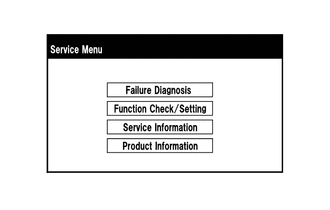
(2) Select "Camera Setting" on the Function Check/Setting I screen.

NOTICE:
If the "Camera Setting" selection screen is not displayed, turn the engine switch off and enter the diagnosis screen after turning the engine switch on (IG) once again.
HINT:
After "Camera Setting" is selected, the screen transitions differ depending on whether initialization of the parking assist ECU was performed after parking assist ECU replacement.
|
Parking Assist ECU Initialization |
Screen Transition |
|---|---|
|
Not performed |
Signal Check(*) screen |
|
Performed |
Mode Setting(*) screen |
(3) When the screen changes to the Mode Setting(*) screen, select "Camera Check" to display the Camera Check(*) screen.
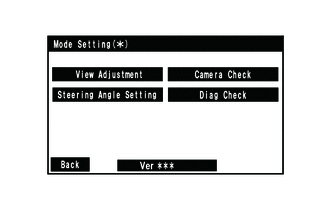
(b) Check camera images.
(1) On the Camera Check(*) screen, the images that are input to the parking assist ECU from the 4 cameras are displayed on the screen and the camera images can be checked.
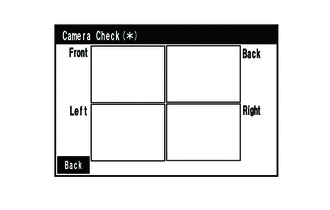
|
Indication Name |
Measurement Item |
Indication Name |
Measurement Item |
|---|---|---|---|
|
Front |
Front television camera assembly |
Back |
Television camera assembly |
|
Left |
Side television camera assembly LH |
Right |
Side television camera assembly RH |
(c) Finish diagnostic mode.
CALIBRATION WHEN SERVICING VEHICLE
NOTICE:
Depending on the parts that are replaced or operations that are performed during vehicle inspection or maintenance, calibration of other systems as well as the panoramic view monitor system may be needed.
|
|
|
![2019 - 2022 MY RAV4 [11/2018 - 10/2022]; PARK ASSIST / MONITORING: PANORAMIC VIEW MONITOR SYSTEM (for Gasoline Model): CALIBRATION](/t3Portal/stylegraphics/info.gif)